Toolbars
The Toolbars page displays a list of all your toolbars, and lets you create
new ones, delete existing ones, and turn them on or off. You can also change
various appearance settings for individual toolbars from this page.
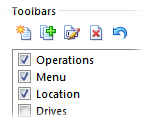
The checkboxes indicate whether a toolbar is currently turned on or off. Use
the toolbar buttons to manipulate the toolbars:  (create a new
toolbar),
(create a new
toolbar),  (duplicate an existing toolbar),
(duplicate an existing toolbar),
 (rename toolbar),
(rename toolbar),  (delete toolbar) and
(delete toolbar) and  (reset to defaults). Note that the default toolbars cannot be
deleted or renamed. The Reset to Defaults command only applies
when one of the default toolbars is selected.
(reset to defaults). Note that the default toolbars cannot be
deleted or renamed. The Reset to Defaults command only applies
when one of the default toolbars is selected.
When you select a toolbar from the list (and it is turned on), you are able
to edit a number of settings on the right-hand side of the page. These are
grouped into three sections.
The Background section controls the background color and
image of individual toolbars. By default toolbars are set to use the
Standard Toolbar Image, which makes it easy to change the image for all
toolbars at once (you only have to change one setting) and means that Lister Themes can also change the
background image of toolbars. However you can make a toolbar use any background
image that you have added to the list on the Preferences Display / Images page. The options in this section
are:
- Color: Turn this on if you want to specify a solid
background color for the toolbar. If this is turned off the default color from
Preferences will be used.
- Image: Turn this on if you want to select a background
image from the drop-down. To use an image on a toolbar you must first add it
to the list of Images in
Preferences. You can also specify whether the image is stretched, tiled or
shared across the Lister.
- Image is inherited by submenus: If this is turned on
then any drop-down menus from the toolbar (and any of their child menus)
will display the same background image as the parent toolbar.
The Images & Labels section lets you override the image
and label settings of individual buttons on the toolbar. Toolbar buttons can
define their own image and label state, as well as image size, but the
options in this section let you override them and instantly turn all labels or
images on or off for the whole toolbar.
- Image Size: Specify the image size (small or
large) for buttons on the toolbar. If you select default
then the buttons' own settings will be used.
- Image State: Specify the image state (on or
off) for all buttons on the toolbar, or select The Import
and Export commands in the File menu for this page
let you export the selected toolbar so you can share it with other people, or
import toolbars you have received from others.to use each individual
button's own settings.
- Label State: Specify the label state (on or
off) for all buttons on the toolbar, or select default to
use the buttons' own settings.
- Label Color: Turn this option on to specify the label
color for buttons on the toolbar. The color specified on the Colors and Fonts page
of Preferences will be used if turned off.
- Font: Turn this option on if you want to specify a font
for button labels. If turned off the font configured on the Colors and Fonts page
of Preferences will be used instead.
The Floating Toolbar section lets you float a toolbar free
from the Lister, to use it (for example) as a program launcher. You can float
any toolbar except for the default toolbars.
- Floating toolbar: Turn this on to float the toolbar.
- Type: This option specifies what type of floating toolbar
is to be used. The choices are:
- No Frame: The toolbar will have a solid background but
no frame - buttons will be hard against the edge.

- Frame: The toolbar will have a solid background and a
frame (optionally with rounded corners).

- Transparent: The toolbar will have no background at all
- it will appear as if the buttons on it are floating on the desktop.
Because transparent toolbars are harder to manipulate the toolbar won't
actually appear transparent until you leave Customize mode - instead it will
be rendered with a checkerboard pattern. Out of Customize mode the toolbar
will display its normal frame if you hold the Shift key
down as you move the mouse over it, which lets you reposition transparent
toolbars.

- Taskbar: The toolbar will be rendered in the same style
as the Windows taskbar.

- Glass: The toolbar will be rendered with a transluscent
glass background (except on Windows XP).

- Keep on top: The toolbar will appear on top of other
windows.
- Auto-hide when docked: When the toolbar is docked to the
edge of the screen, it will hide out of view unless the mouse moves over it.
- Vertical: The toolbar will have a vertical
orientation rather than horizontal.
- Rounded corners: When the toolbar is set to a type that
has a frame, it will have rounded corners (as in the images above) rather than
square ones.
- Lock position: Lock the position of the toolbar on-screen
so it can't be dragged or resized.
- Same size buttons: Make all buttons in the toolbar the
same size. When this is on all toolbar buttons will be the same size as the
largest button. This option does not affect docked toolbars.
The Import and Export commands in the File
menu for this page let you export the selected toolbar so you can share it with
other people, or import toolbars you have received from others.
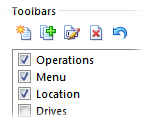
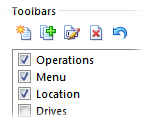
 (create a new
toolbar),
(create a new
toolbar),  (duplicate an existing toolbar),
(duplicate an existing toolbar),
 (rename toolbar),
(rename toolbar),  (delete toolbar) and
(delete toolbar) and  (reset to defaults). Note that the default toolbars cannot be
deleted or renamed. The Reset to Defaults command only applies
when one of the default toolbars is selected.
(reset to defaults). Note that the default toolbars cannot be
deleted or renamed. The Reset to Defaults command only applies
when one of the default toolbars is selected.



