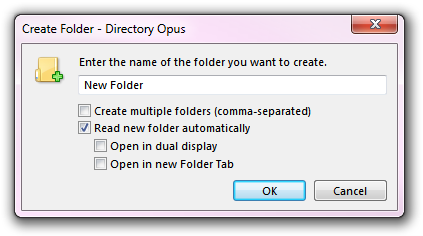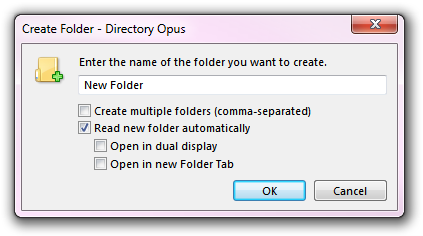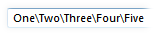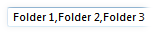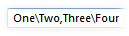Creating Folders
There are two ways to create a new folder using Opus. The first way is the
same as in Explorer - right-click on the background of the file display (or on a
folder in the tree) and choose New / Folder.
The second way is to use the Create Folder dialog, which as
well as letting you make a new folder also offers some additional
functionality:
- You can make multiple folders simultaneously
- You can make a whole sub-tree of folders at once (so a folder, a
sub-folder, a sub-sub-folder, and so on, all with the one command)
- You can automatically navigate to the newly created folder or folders
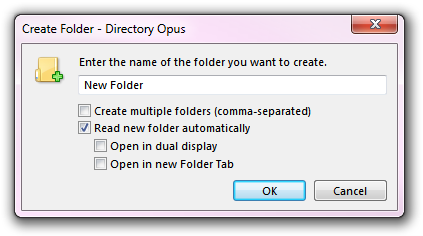
To create a folder using this method, click the New Folder
button on the toolbar and enter the name of the folder to create.
You can create a whole tree of sub-folders at once by entering the folder names
separated by slashes. For example:
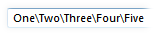
This would create a folder
called One in the current location, then a sub-folder in One
called Two, a sub-folder in Two called Three,
and so on, all in the one operation.
The other options this dialog provides are:
- Create multiple folders: Select this option if you want
to be able to create more than one folder at once in the current location. If
this is turned on you can enter multiple names in the name field, separated by
commas.
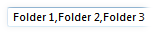
The folders will all be created
in the same location. Note that you can't create a folder with a comma in its
name if this option is on. You can also combine this with the ability to
create sub-folders, for example:
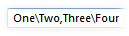
This would
create folders called One and Three in the current location,
and sub-folders called Two below One and Four below
Three.
- Read new folder automatically: If this is selected the
file display will automatically navigate into the new folder once it is
created.
- Open in dual display: The new folder will be opened in
the other file display (the Lister will be put into dual-display mode if
needed). If you are creating multiple folders, only the first folder will be
read.
- Open in new Folder Tab: The new folder will be opened in
a new folder tab. If you are creating multiple folder a new tab will be
created for each new one. You can combine this option with the Open in
dual display option to have the new tabs created in the other file
display.

The Open in new Folder Tab
option is a "tri-state" checkbox - it can be checked, unchecked, or
in the "indeterminate" state. Normally when this option creates a new tab (or
multiple tabs) the first new tab will be set to active automatically, but
setting this option to the "indeterminate" state has the effect of not making
the newly created tab active.