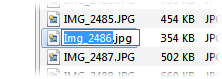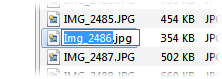Inline Rename
Inline Rename is the method of renaming files you're probably most
familiar with, as it is the method that Explorer uses. You edit the name of the
file directly in the Lister, and pressing the Enter key applies
the change immediately. It's straightforward, but only lets you rename one file
at a time.
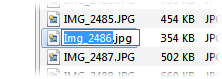
To enter Inline Rename mode in Opus is basically the same as in
Explorer - select the file and press F2, click it twice (with a
long delay between clicks), or right-click and choose Rename from the context
menu. However you get there, simply edit the filename as desired and press
Enter to accept the change.
Opus provides some additional functionality in this mode that may not be
immediately apparent:
- Initially only the stem of the filename is selected, not the entire name.
Actually Explorer behaves like this too these days, but in XP it still selects
the whole filename by default. Normally you don't want to change a file's
extension, so auto-selecting only the stem saves you having to deselect the
extension manually. You can change what's initially selected with the Default selection
mode option in Preferences.
- You can press F2 to cycle between selecting the stem,
selecting the extension, and selecting the whole name. You can also select
these parts of the name by pressing Ctrl-A (select all),
Ctrl-N or Ctrl-F (select stem) and
Ctrl-E (select extension).
- You can change the case of the filename by pressing
Ctrl-L (lower-case all), Ctrl-U (upper-case
all), Ctrl-W (capitalize all words) or
Ctrl-P (capitalize first word).
- You can move to the next or previous file in the list by pressing
Cursor Down (or Tab) or
Cursor Up (or Shift+Tab). Any changes you
have made to the current file will be applied and the rename field will be
moved to the next or previous file automatically. If you use this you can turn
on the Retain
cursor position when moving to next/previous file option in
Preferences to have the cursor position retained from one file to the next.
- You can access a history of previously used filenames by holding either
the Ctrl or Shift keys and pressing
Cursor Up / Down.
To exit Inline Rename mode without changing the name of the file,
press the Escape key.
As well as choosing the initial selection in Preferences (as described
above), you can also control it using the Rename INLINE raw command. For example, this
would let you configure one hotkey to
enter inline rename with the filename stem selected, and another hotkey with the
file extension selected instead.