
A multiple-function button is a button that has up to three distinct functions attached to it (it's therefore also called a "three-button button").
To make a multiple-function button, you must start with a regular,
single-function button. See the Editing the Toolbar page for information on
how to create a new button if desired. In Customize mode, right-click the button
and select the Three Buttons option from its context menu. This
immediately turns the single button into a multiple-function button, and the
button's original function becomes the new primary function.

In Customize mode, a multiple-function button behaves very much like a drop-down menu (other than that
the number of functions in the menu is limited to three). The image above shows
what you would see initially if you turn the Dual Display
button on the standard toolbar into a multiple-function button.
Effectively, the original button becomes a drop-down menu, and the original
function is duplicated and becomes the first button in the new menu.
You can now add one or two additional buttons to the drop-down menu, using
the techniques described on the Editing the Toolbar page.
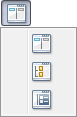
Here we have dragged the Folder Tree button from the Customize dialog and dropped it in the menu - it has become the button's second function. Similarly, the Metadata Pane button has been added as the button's third function. The multiple-function button is now "full" - attempts to add additional functions to the menu will fail.
When you leave Customize mode, the toolbar button will appear the same as it
did before - and indeed, left-clicking it will perform the same action as before
(to turn dual display mode on or
off). It's only when you hover the mouse over the button to reveal the tooltip
that the difference becomes apparent.
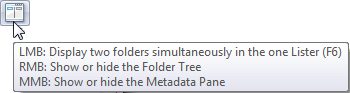
The tooltip makes it obvious that this button has multiple functions attached to it. The button associated with each function is indicated by the LMB (left mouse button), RMB (right mouse button) and MMB (middle mouse button) prefixes. So in this example, a left-click on the button will turn dual display on or off, a right-click on the button will turn the folder tree on or off, and a middle-click on the button will turn the metadata pane on or off.