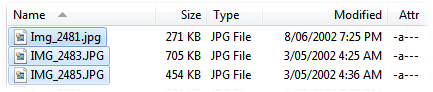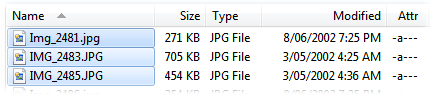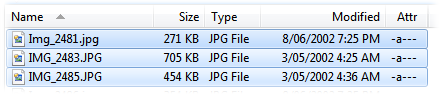Details Mode
This page contains options that control the appearance and behavior of File
Displays when they are set to Details mode.
- Display grid lines: Lets you configure the display of
horizontal gridlines. There are a number of different line patterns available,
as well as a solid fill which gives the effect of alternating solid lines
behind the text. You can set the color and opacity of the gridlines (the
opacity setting determines how solid the lines appear, and how much they are
blended with the background color or image). If the Grid lines only in
source file display option is enabled, the gridlines (or fill) will
only be displayed when a file display is set as source.
- Display icons: Lets you turn off the display of file
icons in Details mode.
- Extra line spacing: Lets you add additional spacing
between each line.
- File selection / highlighting style: Lets you control
both how selected files are displayed and which areas of the line respond to
mouse clicks for selecting files.
- Filename only:
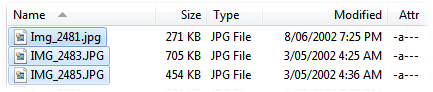
Only the filename is
active - clicking anywhere to the left or right of the filename will not
select the item
- Full width of the Name column:
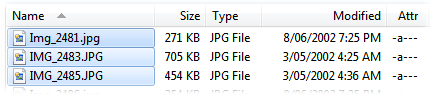
The entire Name column is active -
clicking anywhere to the left or right of that column will not select the
item
- Full row:
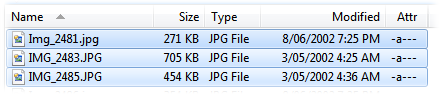
The entire row is
active - you can click anywhere on the item, in any column, to activate it.
- Always highlight full row: Normally the option above
controls both the active area for selection and the width of the highlight
that is displayed for selected items. If this option is on, the full row
will be highlighted when an item is selected, irrespective of which option
is selected for the active area.
- Sort-field specific key scrolling: Normally, when you
type in the file display (and the Find-As-You-Type field comes up in Find
mode), Opus will search for items by name and scroll to show them. If this
option is on, the current sort field can affect this behavior - for example,
if the list is sorted by the Type column, the FAYT field will search for items
by file type rather than by name.