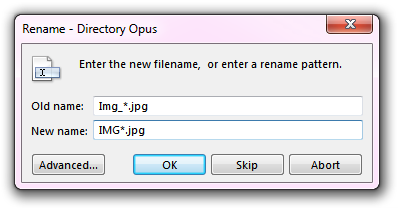
The Simple Rename dialog lets you batch rename files using a simple wildcard system. The * character (asterisk) is used to specify one or more parts of the existing filename that are to be retained in the new name. It is basically equivalent to the Standard Rename mode in the Advanced Rename dialog. This wildcard system is also used in the Copy As and Move As functions - see the documentation on Using Wildcards when Copying for more examples.
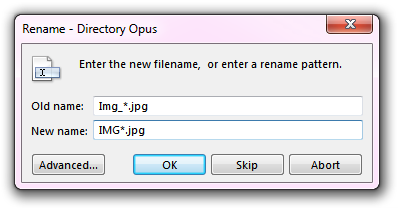
In this example, we want to rename any file that begins with Img_ and ends with .jpg. The match is not case sensitive, so this will match Img_2481.jpg, img_2481.jpg, etc. The * indicates that any text between the prefix and suffix is to be preserved, and the * in the New name field indicates where that text would be placed. Given the following input filenames, the resultant new names would be:
Img_2481.jpg IMG2481.jpg
IMG_2483.JPG IMG2483.jpg
Img_2486.jpg IMG2486.jpg
The rename operation will operate on all files and folders that were selected when the command was invoked, however files within sub-folders will not be renamed (you need to use Advanced Rename for that).
If you don't enter a wildcard pattern, but instead just supply a literal new name, the function will rename each selected file in turn - the first file will be renamed, and the dialog will re-open showing the name for the second selected file, and so on.
The Advanced button can be used to switch to the Advanced Rename dialog (which in turn has a Simple button that lets you come back to this dialog).