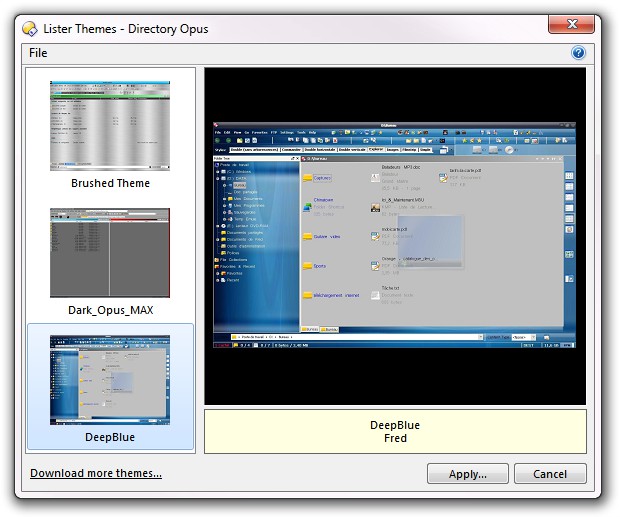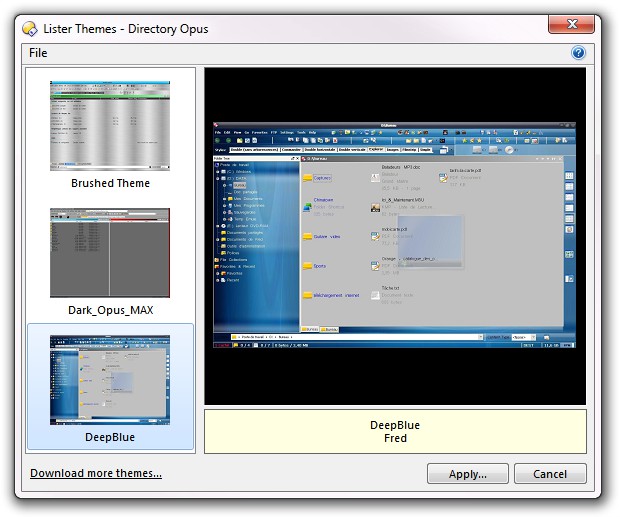Themes
A theme is a collection of colors, fonts, images, icons and sound
settings that can change the appearance of Listers. By importing a
theme that someone has created you can radically alter the appearance of
Directory Opus. You can also create your own themes by saving your
current Opus configuration as a .dlt file and share this with
other people.
To access the themes system, select the Lister Themes
command from the Settings menu.
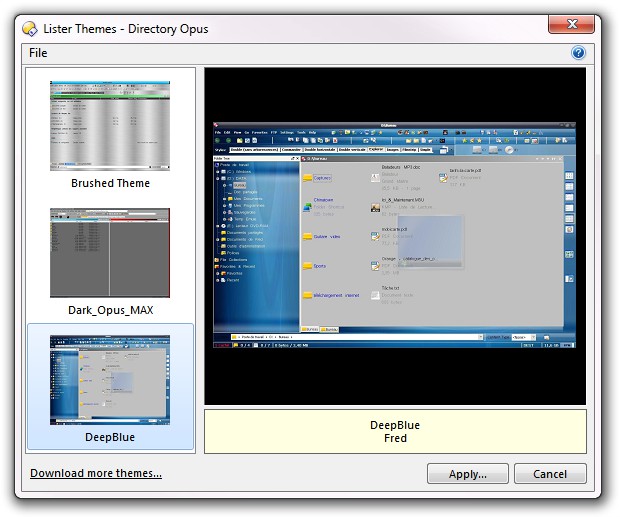
The Lister Themes dialog displays a list of all themes you have installed.
Initially your themes list will be empty - you can find themes to download on
the Opus Resource Centre.
The File menu contains commands that let you manage your
installed themes:
- Import Theme: Select this command if you have downloaded
a new theme and you wish to import it to use in Directory Opus.
- Export Theme: Select this command to export one of your
installed themes. This doesn't create a new theme - instead, the currently
selected theme in the theme list will be exported so you can copy it to
another machine or share with a friend.
- Save New Theme: Use this command if you want to create a new theme.
- Apply Theme Settings: This command will apply the
settings from the currently selected theme to your current Directory Opus
configuration. You can also click the Apply button at the
bottom of the dialog. As applying a theme will overwrite aspects of your
configuration, you may like to make a backup of your Preferences
first.
- Delete Theme: Use this command to delete the currently
selected theme.
When you select a theme from the list and apply it to your
configuration, you can choose which aspects of the theme are applied - you don't
have to apply all elements the theme provides. The options when applying a theme
are:
- Colors: This will apply the colors from the theme; these
are mainly the colors specified on the Colors and Fonts page in Preferences.
- Fonts: This will apply the fonts specified in the theme;
these are the fonts configured on the Colors and Fonts page in Preferences.
- Images: This applies any Lister background images
contained in the theme. A theme can apply background images to all elements of
the Lister (although only toolbars and menus that are set to use the
Standard Toolbar Image will be changed by this). See the Preferences
Images page for more
information on background images.
- Sounds: If the theme specifies any sound effects these
will be applied. These are the sounds configured on the Miscellaneous / Sounds page of Preferences.
- Toolbar Icons: If the theme provides any toolbar icon sets then these will
be applied.