In Opus 10 and earlier, the File Display Border was a simple bar that displayed the current folder, and several fixed buttons for performing actions like Back, Forward, Up, etc.

In Opus 11 the File Display Border can now be rendered using a fully configurable toolbar. One toolbar is used for both single and dual-display Listers - in a dual-display Lister, the toolbar buttons act on the file display in question rather than the source file display.

This has a number of advantages:
- In a dual display Lister each file display has its own favorites menu and fully-functional breadcrumbs path field.
- The Back, Forward and Up buttons are more powerful than the static buttons on the old File Display Border (e.g. click-and-hold the Up button to display its drop-down menu).
- The toolbars are fully configurable, meaning you can add your own buttons to the File Display Border (e.g. you could add the Drives drop-down list for quick access to your drive roots).
- Moving the path field to the File Display Border means that the
old Location toolbar is no longer needed, saving space in the
Lister.
For example, you can configure F4 to activate the source path field, Shift+F4 to always activate the left path field, and Ctrl+F4 to always activate the right path field.
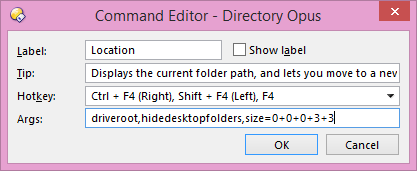
Additionally, a button on the File Display toolbar can tell which side it is on using the @ifset:SIDE=left and @ifset:SIDE=right command modifiers.