Toolbar Sets
This page displays a list of any toolbar sets you have
created.
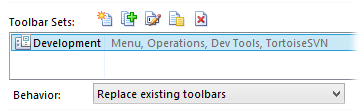
Each set displays the toolbars it
contains. You can rename sets and assign custom descriptions using the toolbar
icons. For each set you can also use the Behavior drop-down to
assign a default behavior - when the set is loaded in a Lister the default
behavior will be used unless overridden on the command line. The behaviors you
can choose from are:
- Add toolbars to existing toolbars - any toolbars in the
set that aren't already turned on are turned on when the set is loaded.
Existing toolbars are unaffected.
- Replace existing toolbars - all currently open toolbars
are closed and replaced with the toolbars in the set.
- Toggle existing toolbars - if all the toolbars in the set
are turned on, they are removed and replaced with the toolbars from the
default set. Otherwise, any toolbars in the set that aren't currently on are
turned on. This option lets you quickly toggle between the default set and
another toolbar set.
Toolbar sets are created using the toolbars in an existing Lister as
a template. To add a new toolbar set, first pick a Lister and open or close the
appropriate toolbars. Then click the New button ( ). The following dialog will
open:
). The following dialog will
open:
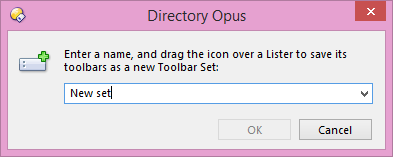
To
create the set, enter a name for it, and then click on the  icon and drag it out of the dialog and
over the Lister whose current toolbars you want to save into the set. You can
also create a set from the Lister itself by right-clicking a toolbar and
choosing the Toolbar Sets / Save Toolbar Set command from the context
menu.
icon and drag it out of the dialog and
over the Lister whose current toolbars you want to save into the set. You can
also create a set from the Lister itself by right-clicking a toolbar and
choosing the Toolbar Sets / Save Toolbar Set command from the context
menu.
You can duplicate an existing set using the Duplicate button
( ). Use the Rename
button (
). Use the Rename
button ( ) to rename a set, the
Description button (
) to rename a set, the
Description button ( ) to assign your
own description, and the Delete button (
) to assign your
own description, and the Delete button ( ) to delete a set.
) to delete a set.
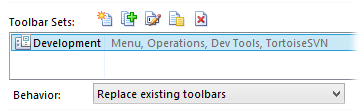
 ). The following dialog will
open:
). The following dialog will
open: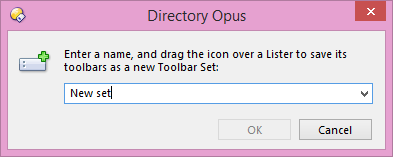
 icon and drag it out of the dialog and
over the Lister whose current toolbars you want to save into the set. You can
also create a set from the Lister itself by right-clicking a toolbar and
choosing the Toolbar Sets / Save Toolbar Set command from the context
menu.
icon and drag it out of the dialog and
over the Lister whose current toolbars you want to save into the set. You can
also create a set from the Lister itself by right-clicking a toolbar and
choosing the Toolbar Sets / Save Toolbar Set command from the context
menu. ). Use the Rename
button (
). Use the Rename
button ( ) to rename a set, the
Description button (
) to rename a set, the
Description button ( ) to assign your
own description, and the Delete button (
) to assign your
own description, and the Delete button ( ) to delete a set.
) to delete a set.