You can now display thumbnails in Details and Power
modes
The new Thumbnail column lets you display a
thumbnail for each file in Details and Power modes, giving
you the best of both worlds. The new Opus 11 Menu toolbar has a
button on it by default to enable this
column.
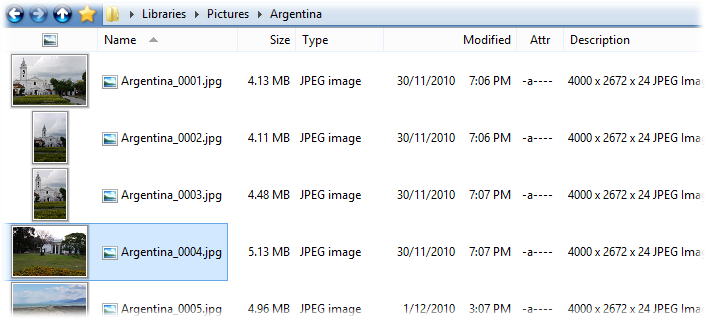
This new "thumbtails" mode is
enabled by simply adding the Thumbnail column to the file display
just like any other column. The size of the thumbnail is determined by the
width of the column - you can set the default column width using the new
Default width option on the Preferences / Display /
Fields page. You can position the Thumbnail column anywhere
you like, but if it appears immediately adjacent to the Name column
Opus will treat the two as a single column as far as selection and
highlighting is concerned (as shown in the image above).
The
Preferences / File Display Modes / Details and Power
Mode pages both have options that let you configure the
Thumbnail column's aspect ratio (it defaults to 16:9), whether
thumbnails in the column have a border displayed, and whether the file icon
should be automatically hidden whenever the Thumbnail column is
visible.