The default toolbars have been updated in Opus 11 to improve their usability. Several more powerful functions that were previously hidden in menus have been brought to the top level. When installing Opus 11 over the top of Opus 10 you should get the new toolbars by default, but you can also reset to the default set at any time using the Settings / Toolbars / Factory Reset Toolbars command.

On the default Menu toolbar, buttons have been added to the right of the View menu to switch quickly between the Details (
 ), Details
+ Thumbnails (
), Details
+ Thumbnails ( ) and Thumbnails (
) and Thumbnails ( )
display modes. To the right of the Folder menu, new buttons
provide quick access to Flat View (
)
display modes. To the right of the Folder menu, new buttons
provide quick access to Flat View ( ) and Navigation Lock
(
) and Navigation Lock
( ).
The buttons to the right of the Lister menu provide one-click
access to dual-display horizontal (
).
The buttons to the right of the Lister menu provide one-click
access to dual-display horizontal ( ) and dual-display vertical (
) and dual-display vertical ( ) modes, and to open
or close the metadata pane (
) modes, and to open
or close the metadata pane ( ) and the viewer pane (
) and the viewer pane ( ).
).The default Location toolbar from Opus 10 has been removed, and replaced by the File Display toolbar, which is shown in the title of each file display.

The buttons on this toolbar are Back (
 ), Forward
(
), Forward
( ),
Up (
),
Up ( ) and Favorites (
) and Favorites ( ).
The Back, Forward and Up buttons all have
associated drop-down menus that you can access by click-and-hold or
right-click. The breadcrumbs path field is then followed by the
Compatibility Files button (
).
The Back, Forward and Up buttons all have
associated drop-down menus that you can access by click-and-hold or
right-click. The breadcrumbs path field is then followed by the
Compatibility Files button ( ) which will only be
visible when you are in a location that has compatibility files. Note that the
buttons to the right of this are not part of the toolbar, but are part of
the File Display Border itself and can be configured on the
Preferences / File Displays / Border page.
) which will only be
visible when you are in a location that has compatibility files. Note that the
buttons to the right of this are not part of the toolbar, but are part of
the File Display Border itself and can be configured on the
Preferences / File Displays / Border page.When you switch the file display to Thumbnails mode the Images toolbar will be automatically displayed.

This provides access to several commonly used image-related functions.
Opus 11 ships with a new plugin that can render the waveform for WAV sound files, both for thumbnails and (optionally) in the viewer pane as well.
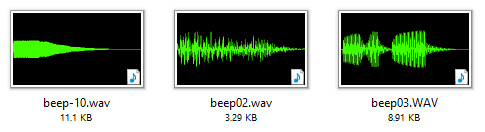
You can configure the colors used and enable or disable the plugin's use in the viewer pane by editing the configuration for the WAV Plugin in Preferences / Viewer / Viewer Plugins. Currently only PCM-format WAV files are supported by the plugin.
The text editor Opus uses to configure buttons and scripts now has an option to display line numbers.
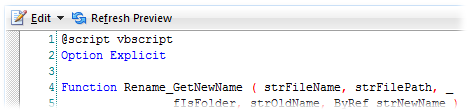
You can turn on the display of line numbers from the Edit menu above the text field. Particularly with scripts, this can make it much easier to locate the lines where errors have occurred.
The 7zip archive plugin now supports the new RAR 5.0 archives.
The "clock" icon (
 ) indicates which of the two files is
the most recently modified (the newer) and the "size" icon (
) indicates which of the two files is
the most recently modified (the newer) and the "size" icon ( ) indicates which of the two files is
the larger.
) indicates which of the two files is
the larger.In Opus 10, if an inline rename (e.g. one initiated by pressing F2 in the file display) failed and you clicked Retry in the error dialog, the full Rename dialog would be shown. In Opus 11, clicking Retry reactivates inline rename mode letting you continue editing the name inline.
If a Rename operation fails because the new name already exists, there is now the option to replace the existing file.
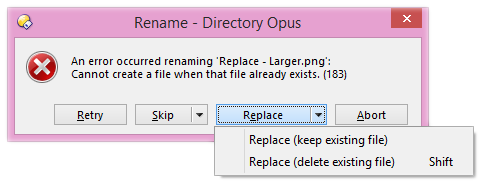
The two replace options are keep existing file (the existing file is renamed automatically with a numeric suffix) and delete existing file (the existing file is deleted to the recycle bin).
When the Create Folder dialog is set to Create multiple folders mode, it now uses a multi-line text field to make it easier to enter multiple folder names (previously, in this mode you could not create folder names containing commas). In this mode, press Shift+Return, or the Return key twice, to OK the dialog.
In Windows 7 and later, file times are now correctly converted for daylight savings time (summer time) based on the rules in force for the date of the file rather than the current date. This is to match the behavior of Explorer.
The Set LISTERTITLE command has new codes to get the left/right paths (as opposed to source/destination paths):
%1 - left path
%2 - right path
%3 - left folder name
%4 - right folder name