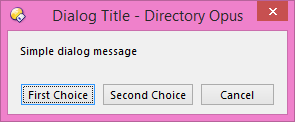
The Dialog object makes it easy for scripts to display various types of dialogs and popup menus. Here are a few examples of its use. You can try all of these in the CLI set to script mode (with the type set to VBScript).
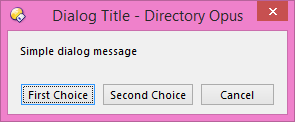
' Create a Dialog object. You can also obtain dialog objects from the Lister, Tab, Func and Command objects.
Set dlg = DOpus.Dlg
' Initialise the object to display a simple message with three buttons.
dlg.window = DOpus.Listers(0)
dlg.message = "Simple dialog message"
dlg.title = "Dialog Title"
dlg.buttons = "First Choice|Second Choice|Cancel"' Show the dialog and print the result to the script log
ret = dlg.Show
DOpus.Output "Dialog.Show returned " & ret
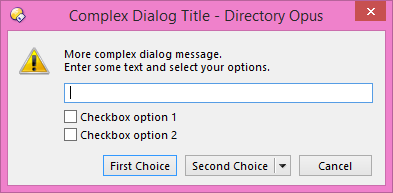
' Create a Dialog object.
Set dlg = DOpus.Dlg
' Initialise the object to display a message with three buttons, one of which is a drop-down with multiple choices
' This dialog also has a warning icon, a text field allowing the user to enter a line of text,
' and two checkboxes which the user can turn on or off.dlg.window = DOpus.Listers(0)
dlg.message = "More complex dialog message." & vbCrLf & "Enter some text and select your options."
dlg.title = "Complex Dialog Title"
dlg.buttons = "First Choice|Second Choice+Third Choice+Fourth Choice|Cancel"
dlg.icon = "warn"
dlg.max = 128 ' enable the text field
dlg.options(0).label = "Checkbox option 1"
dlg.options(1).label = "Checkbox option 2"' Show the dialog and print the results to the script log
ret = dlg.Show
DOpus.Output "Dialog.Show returned " & ret
DOpus.Output "The string you entered was " & dlg.input
DOpus.Output "The two checkboxes were set to " & dlg.options(0).state & " and " & dlg.options(1).state
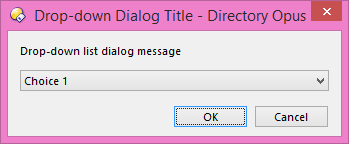
' Create a Dialog object.
Set dlg = DOpus.Dlg
' Initialise the object to display a drop-down control that lets the user pick one option from a list of many
dlg.window = DOpus.Listers(0)
dlg.message = "Drop-down list dialog message"
dlg.title = "Drop-down Dialog Title"
dlg.buttons = "OK|Cancel"
dlg.choices = DOpus.Create.Vector("Choice 1", "Choice 2", "Choice 3", "Choice 4")
dlg.selection = 0' Show the dialog and print the results to the script log
ret = dlg.Show
DOpus.Output "Dialog.Show returned " & ret
DOpus.Output "The selected choice was " & dlg.choices(dlg.selection)

' Create a Dialog object.
Set dlg = DOpus.Dlg
' Initialise the object to display a list of items the user can turn on or off
dlg.window = DOpus.Listers(0)
dlg.message = "Selection list dialog message"
dlg.title = "Selection List Dialog Title"
dlg.buttons = "OK|Cancel"
dlg.choices = DOpus.Create.Vector("Choice 1", "Choice 2", "Choice 3", "Choice 4")
dlg.list = DOpus.Create.Vector(True, False, True, False)' Show the dialog and print the results to the script log
ret = dlg.Show
DOpus.Output "Dialog.Show returned " & ret
For i = 0 To dlg.choices.size - 1
DOpus.Output dlg.choices(i) & " state was " & dlg.list(i)
Next
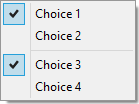
' Create a Dialog object.
Set dlg = DOpus.Dlg
' Initialise the object to display a popup menu the user can select from
dlg.window = DOpus.Listers(0)
dlg.choices = DOpus.Create.Vector("Choice 1", "Choice 2", "-", "Choice 3", "Choice 4")
dlg.menu = DOpus.Create.Vector(2, 0, 0, 2, 0)
' Show the menu and print the results to the script logret = dlg.Show
DOpus.Output "Dialog.Show returned " & ret