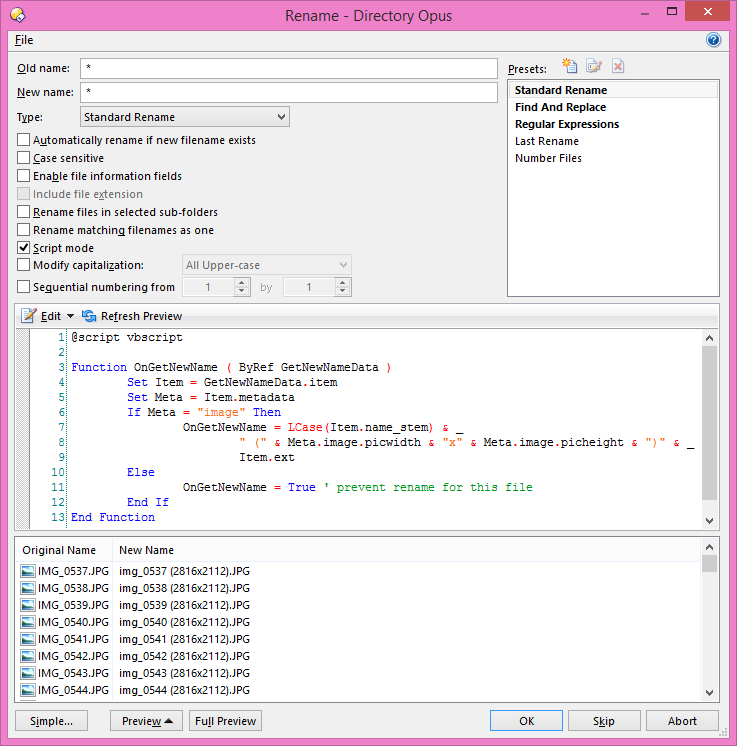
This is by far the most powerful, but also most complicated, feature of the
Advanced Rename
dialog. With the Script mode option turned on, you can
write a rename script that gives you complete control over the outcome of the
rename operation.
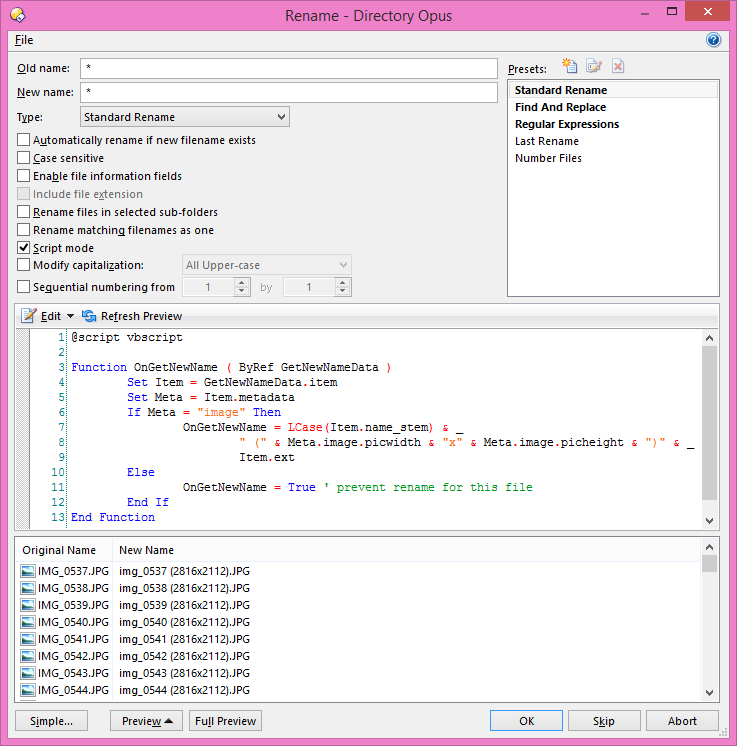
Here's a reasonably simple example of a scripted rename. You can see the Script mode option has been turned on, which revealed the script editor. This is initially pre-populated with a do-nothing script that you can edit.
The @script directive at the top is used to specify the scripting language - VBScript is assumed if this isn't specified. For example, @script:jscript would specify a JScript script.
Any error messages or other text output from a script can be viewed in the Other Logs log window, which is accessed from the Utility Panel (or the Logs / Other Logs command in the Help menu). If you find a script isn't behaving as expected, you should check this log to see if any error messages are being generated. You can also output your own text to this log using the DOpus.Output script method, which can help with debugging.
The default File Operations toolbar has a Number Files script provided in the Rename drop-down menu, which is implemented using VBScript, so please feel free to examine this for a more complex example. This also provides an example of embedding a script directly in a button. Finally, please see the Rename Scripting section on the Opus Resource Centre for example rename scripts you can download and use, and feel free to ask on the forum for help with writing rename scripts.
Opus also supports two alternative functions, for legacy reasons (so that scripts written for earlier versions of Opus will still work). We recommend all new scripts use the OnGetNewName event as shown above.
The original function supported was Rename_GetNewName, which takes multiple arguments providing basic information about the file to be renamed:
Function Rename_GetNewName ( strFileName, strFilePath, fIsFolder, strOldName, ByRef strNewName )
Rename_strNewName = LCase(strNewName)
End Function
The new name is returned in the "by-reference" variable strNewName. The second alternative function, Rename_GetNewName2, is provided for scripting languages that don't support "by-reference" variables. The only difference is that strNewName is not passed by-reference, and you use the return value of the function to specify the new name. The above example using Rename_GetNewName2 would look something like this:
Function Rename_GetNewName2 ( strFileName, strFilePath, fIsFolder, strOldName, strNewName )
Rename_GetNewName2 = LCase(strNewName)
End Function