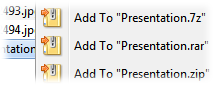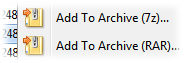Adding to Archives
There are a number of ways to add files to an archive using Opus.
- You can create a new
archive (if needed - you can also add to existing archives), then open it
as if it were a folder and copy or paste files into it as normal.
- You can drag and drop files over the top of the archive to add them to it
(again, this is treating the archive as if it were a folder).
- You can use the Archive Files command on the toolbar (or
the variant commands within the drop-down attached to this button).
- You can right-click on the files you want to add and use the context
menu (if enabled) to add them to a new or an existing archive.
The easiest way to access this functionality is via the context menu. In the
Archive Context
Menu page in Preferences you can turn on or off context menu commands for
adding files to various archive formats. These commands will be shown whenever
you right-click on one or more files and folders. There are two types of "add"
operations that can be performed via the context menu:
- Add to Named Archive: These commands will add the
selected files and folders immediately to a new archive. The new archive will
be located in the same folder as the source files, and it will be given the
same name as the first selected file.
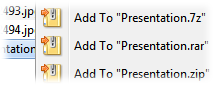
For example, if you right-click a
file called Presentation.doc the context menu might contain a command
called Add To "Presentation.7z" - selecting this command
would create a new 7zip archive called Presentation.7z and add the
selected file to it. The Preferences page lets you choose
which formats an Add to Named Archive command will be displayed for.
- Add to Archive: These commands will also add the selected
files and folders to a new archive, but instead of immediately creating
the archive you will be given a choice of filename and path, archive
type, and various parameters specific to the archive format chosen.
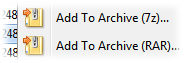
The Preferences page also lets you choose which formats to
add these commands for although this selecting say Add To Archive
(RAR) only sets RAR as the initially chosen
format; the Add to Archive dialog lets you change the
selected format.
Using the context menu Add to Archive command, or selecting
the Archive Files command from the toolbar, displays the Add to Archive dialog.