FTP Address Book
The FTP Address Book lets you maintain a collection of FTP sites, each with
their own login details and other configuration. If you have lots of sites to
keep track of you can also organise them into folders. To display the FTP
Address Book, select the Edit Address Book command from the FTP menu on the
default toolbar, or from the right-click context menu for the FTP item
in the folder tree.
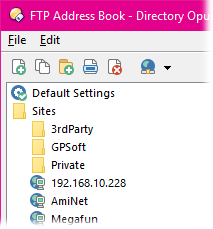
The left-hand side of the FTP Address Book dialog displays your address book
entries. The toolbar at the top is used to add or edit the entries; the
New FTP Site ( ) button adds a new site to the list,
Duplicate FTP Site (
) button adds a new site to the list,
Duplicate FTP Site ( )
duplicates an existing site, the New Folder (
)
duplicates an existing site, the New Folder ( ) button creates a folder that you can use
to organise your sites, the Rename (
) button creates a folder that you can use
to organise your sites, the Rename ( ) button renames an existing site or folder,
and the Delete (
) button renames an existing site or folder,
and the Delete ( ) button
deletes the selected site or folder.
) button
deletes the selected site or folder.
The drop-down Connect ( ) button lets
you establish a connection to the selected site in the address book. There are
many other ways to connect to a site; this is mainly just provided as a
convenience for when you are editing the address book.
) button lets
you establish a connection to the selected site in the address book. There are
many other ways to connect to a site; this is mainly just provided as a
convenience for when you are editing the address book.
The File menu at the top of the dialog contains the
following commands:
- Import: Import a previously exported address book file.
You can use the export/import functions to copy your address book from one
machine to another. When you import an address book the options
are:
- Import to a new folder: The contents of the imported
address book are placed in a new folder in your existing address book.
- Merge with existing entries: The contents of the
imported file will be merged. Any site entries that clash in your existing
address book will be overwritten. You might use this option when updating a
laptop with new entries you created on your desktop, for example.
- Replace all existing entries: Your existing address
book will be discarded completely and the imported file will replace it.
- Export: Export your FTP address book to a file. You can
then use the import function to import it on another machine. The options when
exporting
are:
- Export all entries: Your whole address book is
exported.
- Export selected item only: If you select a folder or
site from the address book before running the Export
command, you can export just that folder or site.
- Remove FTP passwords from exported file: If you turn
this option on, any stored passwords will be omitted from the exported file.
You might want to do this if you are sharing a folder of FTP sites with a
work colleague; they can import the site configurations and put their own
passwords in on their machine, and you won't be revealing your passwords to
them.
- New FTP Site: Create a new FTP site (same as using the
 button).
button).
- Duplicate FTP Site: Duplicate the selected FTP site (same
as using the
 button).
button).
- New Folder: Create a new folder in the address book (same
as using the
 button).
button).
- Create Shortcut: This command creates a shortcut to the
selected FTP site and places it on your desktop. Whether double-clicking the
shortcut will open the site in Opus or not depends on whether Opus is
configured as the system default FTP handler. You can also
create a shortcut to a site using drag and drop.
- Rename: Rename the selected folder or site (same as using
the
 button).
button).
- Delete: Delete the selected folder or site (same as using
the
 button).
button).
The Edit menu contains the standard Copy /
Cut / Paste commands; you can use these to
copy the settings from one FTP site to another, or to move sites between
folders. You can also re-arrange the address book using standard drag and drop
techniques. All sites and folders listed in the address book also have a context
menu accessed by clicking them with the right mouse button - this provides
another way of accessing the above commands.
The special Default
Settings entry in the address book is not a real site; instead it
lets you configure default settings that apply to all FTP sites unless the site
entries override them. The configuration for each site is broken into a number
of pages, each with one or more sections, and the individual sections for a site
can be set to use the defaults or to override them at the site
level.

The pages for each site entry are:
- Site: Defines
the name, host, user and password details for the site. For the
Default Settings item, the Site page is
replaced by the Global page.
- Network:
Various options to do with connecting to the site.
- Display:
Defines which messages from the site are displayed and whether logging is
enabled.
- Index:
Controls whether each directory's index file is to be downloaded (if it
exists).
- Sounds:
Lets you configure a number of event-triggered sounds; for example, you can
have a sound play when a connection times out or an error occurs.
- Misc:
Miscellaneous settings to do with server features and communication.
- Speed: Lets
you choose to limit upload and/or download speed if desired.
- Special:
Various advanced settings for server-specific features.
- Proxy: Lets
you configure a proxy server to use when connecting.
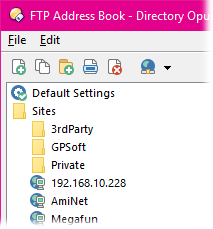
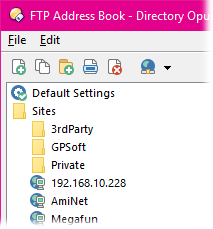
 ) button adds a new site to the list,
Duplicate FTP Site (
) button adds a new site to the list,
Duplicate FTP Site ( )
duplicates an existing site, the New Folder (
)
duplicates an existing site, the New Folder ( ) button creates a folder that you can use
to organise your sites, the Rename (
) button creates a folder that you can use
to organise your sites, the Rename ( ) button renames an existing site or folder,
and the Delete (
) button renames an existing site or folder,
and the Delete ( ) button
deletes the selected site or folder.
) button
deletes the selected site or folder. ) button lets
you establish a connection to the selected site in the address book. There are
many other ways to connect to a site; this is mainly just provided as a
convenience for when you are editing the address book.
) button lets
you establish a connection to the selected site in the address book. There are
many other ways to connect to a site; this is mainly just provided as a
convenience for when you are editing the address book. button).
button).
 button).
button).
 button).
button).
 button).
button).
 button).
button). 