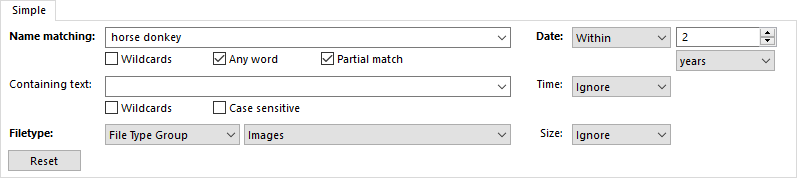
The Simple find mode has been redesigned to be less cluttered and easier to use.
The labels of each search criteria appear in bold when something is defined for them, making it a bit easier to see exactly what you’re searching for.
Under Name matching there are three options:
Wildcards: Lets you enable or disable the use of wildcards (simple pattern matching only).
Any word: Treats every word you enter as a separate search term. For example, in the above example we’re searching for a filename containing either “horse” or “donkey”. This saves you having to construct complicated OR wildcard patterns.
Partial match: Enables partial matching; as shown above, “very big horse.jpg” would match because partial matching is enabled.
The Filetype option now has two drop-downs; the first lets you select the “type” of filetype (if that makes sense):
All files and folders: Search for all files or folders matching the other conditions.
Files: Search for only files.
Folders: Search for only folders.
Junctions and Links: Only search for junctions or soft-links.
File Type Group: Search files belonging to a specified file type group. You can use the second drop-down control to choose the group to search for. In the above example, only files belonging to the Images group will be considered.
File Type: Search files of a particular file type. Use the second drop-down to choose the file type to search for.
The Type clause in the Advanced find mode also has the same two drop-downs.
At the bottom of the simple find dialog there’s a new Reset button which makes it easy to quickly reset the find criteria to the defaults.
The Duplicate File Finder has a new Filename (no extension)
search mode.

This will search for files with the same filename stem, ignoring their file extension. For example, "grandma.mp3" and "grandma.jpg" would match.
When searching by checksum, there's a new option to only calculate a hash for a percentage of the file. This lets you speed up the operation for large files at the expense of accuracy. Use the slider control to adjust the percentage from 1% to 100%.

Directory Opus 12 has added an optional MD5 checksums cache for large files located on NTFS partitions, and the Duplicate File Finder can make use of this. The checksum cache is only used if specifically requested; use the new Use MD5 cache option to turn it on. Note that cached checksums will only be updated if a file's last modified timestamp or size has changed.
When using the Delete mode option, you can now override the main Preferences Recycle Bin setting when deleting any selected duplicate files.
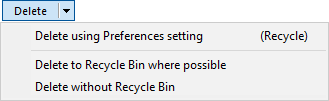
The Delete button in the bottom-right of the panel has a drop-down menu attached which lets you choose exactly how you want to delete the duplicates.