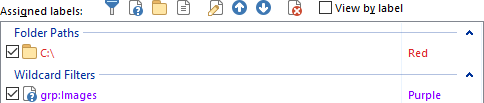
This page shows a list of all files and folders that have labels assigned to them. You can
label files and folders using this interface; another way to do it is to use the
Set Label command in the Properties drop-down on the default
Operations toolbar. Note that if the label is stored in the file system
(depending on the options on the Labels page), they will not appear in this
list.
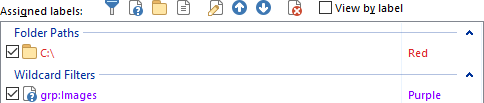
In this screen shot one folder has been assigned a label, and a wildcard label assignment has also been made, that will assign the Purple label to all image files. The checkbox next to each item allows you to temporarily disable a label assignment without deleting it.
Use the toolbar buttons at the top to assign new labels:
 Create a new label
filter: You can use filters to assign labels based on
attributes other than filename or location - they can be based on any criteria supported by
the filter system, although you should keep in mind that the filter will
be compared against every file in every directory you visit - potentially
slow filter clauses like Contains should be used with
caution.
Create a new label
filter: You can use filters to assign labels based on
attributes other than filename or location - they can be based on any criteria supported by
the filter system, although you should keep in mind that the filter will
be compared against every file in every directory you visit - potentially
slow filter clauses like Contains should be used with
caution. 
The above screenshot shows a label filter that will color red any files or
folders that are under SVN control and have been modified. It uses a shell
column provided by TortoiseSVN to match the SVN status.
 Create a new wildcard
label: Labels files and folders based on their names or locations.
You can specify a pattern using standard Opus wildcards or regular
expressions, and choose whether to restrict the assignment to files,
folders or both.
Create a new wildcard
label: Labels files and folders based on their names or locations.
You can specify a pattern using standard Opus wildcards or regular
expressions, and choose whether to restrict the assignment to files,
folders or both.
The Match Full Path checkbox decides if the pattern needs to match the whole path or just the folder or file name at the end of the path. This doesn't matter for a wildcard like *.(doc|docx) for matching .doc and .docx files, since the extension is going to be at the end of both the full path and the name. It can matter with a wildcard like A*.doc where in full-path mode it would only match .doc files on A:\ whose names start with any letter, and in name-only mode it would match .doc files whose names start with the letter A in any drive or folder.
Wildcards here can also use the grp: syntax to match file extensions against members of a file type group. For example, this would color anything in the Images group purple:

 Assign label to a specific
folder path: Lets you assign a label to a folder by its path. That
is, the label will be attached to the path and name of the folder, not the
folder itself.
Assign label to a specific
folder path: Lets you assign a label to a folder by its path. That
is, the label will be attached to the path and name of the folder, not the
folder itself. Assign label to a specific
file: Assign a label to a file by its path. That is, the label will
be attached to the path and name of the file, not the file itself.
Assign label to a specific
file: Assign a label to a file by its path. That is, the label will
be attached to the path and name of the file, not the file itself.
By default filter and wildcard labels assignments will "stack" on top of each
other. One label could change the color of an icon, and another could change the
icon itself. You can use the Stop on match option on both
wildcard labels and label filters to prevent this from happening. Note that
filter and wildcard label assignments can be rearranged to control their
priority. The up (  ) and down
(
) and down
(  ) buttons let you move label assignments above
or below each other.
) buttons let you move label assignments above
or below each other.