Launching Opus from the Taskbar Icon
This page lets you configure what happens when you double-click on the icon
that Opus adds to the taskbar notification area (also called the "tray" or
"systray" icon).
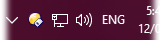
Opus adds the taskbar icon when the option in the Windows Integration page is turned on. In
Windows 7 the icon will be hidden by Windows and moved to the icon overflow area
by default, so if you want the icon to always be visible (which makes the
double-click options on this page more useful) you will need to tell Windows to
show it all the time.
- Disable: Select this to disable double-click on the
taskbar icon.
- Bring the last active Lister to the front: If there are
one or more Listers already open, a double-click on the taskbar icon will
bring to the front the one you used most recently. If no Listers are open a
new one is opened using the Default Lister settings. If you are using Windows
10's virtual desktops feature, only windows on the currently active
desktop will be considered, unless you turn off the advanced virtual_desktop_isolation setting.
- Open the Default Lister: Opens a new Lister using the
settings for the Default
Lister.
- Open a saved Lister layout: Opens a saved Lister layout. If you turn on the
Close existing Listers option then any existing Listers will
be closed before opening the layout - if this is off, existing Listers will be
unaffected.
- Run a defined User command: Lets you select a User command from the
drop-down to be run whenever the taskbar icon is double-clicked.
This can be used to perform more complex actions including running external
programs.
Users of Windows 7 and greater may prefer to use the Jump List rather than the tray icon as it offers far
more flexibility.
![]()