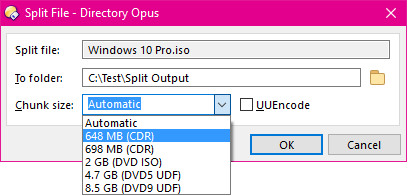
The Split File tool lets you split a single file into
multiple parts. For example, you can split a large file into parts that are
small enough to fit on a CD, or to be sent via email. The Join Files tool can be used to
join the separate parts back together again.
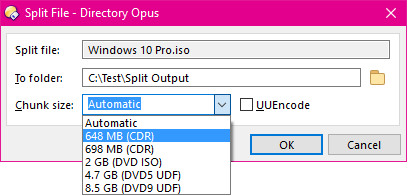
To access the Split File tool, select the file you wish to split and then choose the Split File command from the Tools menu.
The To folder field lets you define where the split parts
will be written - this defaults to the destination folder (if there's no
destination folder, it defaults to the folder containing the source file) but
you can change it using the Browse ( ) button.
) button.
The Chunk size field lets you select the size of the split parts. You can choose a pre-defined size from the drop-down list, or enter your own size. If you enter a manual size you can specify it in kilobytes (KB), megabytes (MB) or gigabytes (GB) by entering the number followed by the appropriate suffix. For example, 1.87 MB. If no suffix is given, the chunk size is taken to mean bytes.
If the Chunk size is set to Automatic then it will use the destination's free space, if it is a removable device, and a fixed size of 100 MB otherwise.
If the UUEncode option is turned on then the split parts will be uuencoded. Uuencoding is a form of encoding used to transmit binary files (like programs or video files) as plain-text ASCII files. For example, some UseNet newsgroups are used to distribute binary files that have been uuencoded.