
The Preferences dialog is the main interface for configuring Directory Opus.
Almost all the options that control how Opus looks and behaves can be found in
here. And there's no denying there are a lot of options. Once
you start to drill through the various categories and pages the number of
options swiftly becomes daunting. Luckily there's a nifty feature that can make
it easier to find the option you're looking for.

The Filter field at the bottom-left of the dialog can be used to search Preferences for those pages and options that match one or more supplied keywords. In the above screen shot we have used the filter to search for items relating to color settings. To use the filter, click in the field (or press F3) and type one or more keywords, separated by spaces, and then press enter to activate the filter. All pages that don't match are filtered out, and any matching terms on the remaining pages are highlighted.
In the above screen shot, the entry for the Colors and Fonts page is
highlighted because the whole page matches the filter. If the whole page doesn't
match, but individual controls on a page do, then those controls will be
highlighted:
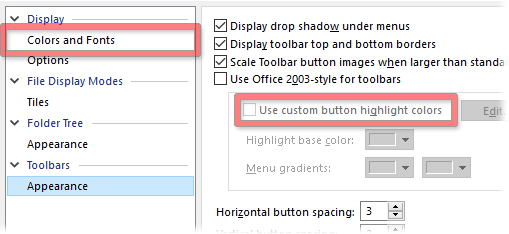
The Toolbars / Appearance page didn't match the filter itself, but one control on the page did.
To clear the filter and display all pages, click the little X button at the right of the field or activate the field and press the Escape key.
At the very top of the Preferences dialog is the File menu; this contains a number of useful commands:
You can change modes at any time by selecting this command - when Opus restarts it will be operating in the other mode.