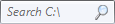Menu Toolbar
This toolbar contains the "traditional" drop-down menus, as well as controls
for modifying the appearance of the Lister.

On the left-hand side of this toolbar are several drop-down menus:
- File: The File menu contains commands to open a new
Lister, close the current one and exit the program. It also displays the
context menu for the currently selected files.
- Edit: The Edit menu contains mainly clipboard related
commands. As well as the traditional Cut / Copy / Paste commands, there are
also commands for copying the names of selected files or the current
path to the clipboard in various formats. The Calculate Folder Sizes
command calculates and displays the total sizes of selected folders.
There are also commands for selecting files and folders (select all, select by
pattern, etc).
- FTP: The FTP menu displays your FTP address book entries, and lets you make an ad-hoc connection to an FTP
site.
- Tools: This menu contains commands for various tool or
utility functions, including:
- Settings: This menu contains commands to access the Opus
configuration including Preferences, Customize (create your own toolbars or
hotkeys) and File
Types (change what happens when you double-click or right-click
on specific types of files).
On the right-hand side are the following menus and commands:
- View: The View menu lets you switch between the various
view modes in the current file
display. It also contains sub-menus that let you modify the sorting and grouping of
the current display.
 Details Mode: This
button provides a shortcut to Details mode.
Details Mode: This
button provides a shortcut to Details mode.
 Details +
Thumbnails: This button provides a shortcut to Details + Thumbnails mode.
Details +
Thumbnails: This button provides a shortcut to Details + Thumbnails mode.
 Thumbnails Mode:
This button provides a shortcut to Thumbnails mode.
Thumbnails Mode:
This button provides a shortcut to Thumbnails mode.
- Folder: The Folder menu contains commands to access
the Folder Options dialog,
and the Folder Formats
system. If you have created any Favorite folder formats you can select
them from this menu. This menu also contains commands to manipulate Folder Tabs, Flat View, Checkbox Mode, Navigation Lock and various filtering commands.
 Flat View: This
button lets you turn Flat View
mode on or off. Clicking the button once puts the file display in Flat
View Grouped mode, a second click puts it in Flat View Mixed
mode, and a third click turns Flat View off. If you right-click the
button a popup menu gives the additional option of Mixed (No Folders)
mode.
Flat View: This
button lets you turn Flat View
mode on or off. Clicking the button once puts the file display in Flat
View Grouped mode, a second click puts it in Flat View Mixed
mode, and a third click turns Flat View off. If you right-click the
button a popup menu gives the additional option of Mixed (No Folders)
mode.
 Navigation Lock: This
button lets you turn Navigation
Lock on or off.
Navigation Lock: This
button lets you turn Navigation
Lock on or off.
- Lister: The Lister menu contains commands to toggle the
folder tree, metadata panel and status bar on or off, as well as
displaying a list of your configured Lister Styles.
 Dual Horizontal: This
button toggles dual display
mode on or off, with horizontal layout.
Dual Horizontal: This
button toggles dual display
mode on or off, with horizontal layout.
 Dual
Vertical: This button toggles dual display mode on or off,
with vertical layout.
Dual
Vertical: This button toggles dual display mode on or off,
with vertical layout.
 Metadata Pane: This
button toggles the metadata
pane on or off.
Metadata Pane: This
button toggles the metadata
pane on or off.
 Viewer
Pane: This button toggles the viewer pane on or off.
Viewer
Pane: This button toggles the viewer pane on or off.
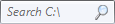
Search: A
field that lets you perform a "quick search" of the current folder, using the
indexed Windows Search
system.


 Details Mode: This
button provides a shortcut to Details mode.
Details Mode: This
button provides a shortcut to Details mode.
 Details +
Thumbnails: This button provides a shortcut to Details + Thumbnails mode.
Details +
Thumbnails: This button provides a shortcut to Details + Thumbnails mode.
 Thumbnails Mode:
This button provides a shortcut to Thumbnails mode.
Thumbnails Mode:
This button provides a shortcut to Thumbnails mode. Flat View: This
button lets you turn Flat View
mode on or off. Clicking the button once puts the file display in Flat
View Grouped mode, a second click puts it in Flat View Mixed
mode, and a third click turns Flat View off. If you right-click the
button a popup menu gives the additional option of Mixed (No Folders)
mode.
Flat View: This
button lets you turn Flat View
mode on or off. Clicking the button once puts the file display in Flat
View Grouped mode, a second click puts it in Flat View Mixed
mode, and a third click turns Flat View off. If you right-click the
button a popup menu gives the additional option of Mixed (No Folders)
mode.
 Navigation Lock: This
button lets you turn Navigation
Lock on or off.
Navigation Lock: This
button lets you turn Navigation
Lock on or off. Dual Horizontal: This
button toggles dual display
mode on or off, with horizontal layout.
Dual Horizontal: This
button toggles dual display
mode on or off, with horizontal layout.
 Dual
Vertical: This button toggles dual display mode on or off,
with vertical layout.
Dual
Vertical: This button toggles dual display mode on or off,
with vertical layout.
 Metadata Pane: This
button toggles the metadata
pane on or off.
Metadata Pane: This
button toggles the metadata
pane on or off. Viewer
Pane: This button toggles the viewer pane on or off.
Viewer
Pane: This button toggles the viewer pane on or off.