You can go straight to the reverse order for the field by holding the Shift key down when you click it. For the Name column only, Shift-clicking the column puts it into a special mode that lets you sort by file extension as well as by name. When the Name column is sorted by extension rather than name, the sort arrow will change to point to the left or right:
 (sorted by file
extension)
(sorted by file
extension)You can sort by multiple fields (as shown in the image below) by holding the Ctrl key down. Select the first (primary) sort field by clicking normally, then hold the Ctrl key and click on the second field, third field, fourth field and so on. The direction for supplementary sort fields can be modified on an individual basis in the same way as for the primary field.

You can also use the column header to set the grouping field by holding the Alt key down and clicking the desired field. If you click it a second time (with the Alt key down) the grouping direction will be reversed. Grouping can be disabled altogether by holding Shift+Alt and clicking any field in the header.
The column header also displays a context menu if you click it with the right button. By default this menu contains a list of columns that can be displayed in the lister, and you can turn individual columns on and off using this menu. You can also change the sorting and grouping options using the context menu, as well as access the Folder Options dialog.
If manual sorting is enabled, an additional button is shown in the column header letting you control the manual sort options.
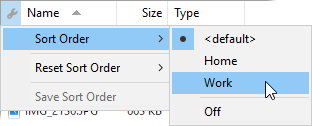
The column header is always displayed in details and power modes. You can display the column header in the other view modes, by turning on the File Displays / Options / Show sort header in icon modes option in Preferences.
The View menu contains options to change the current view mode, sort field and grouping field.
The Folder menu contains options to access your favorite folder formats (which can instantly change multiple file display parameters) and also gives you a way to access the Folder Options dialog.
The Lister menu displays a list of your configured lister styles, which as well as doing things like opening the viewer or closing the tree are also able to change the folder format.