Simple Command Editor
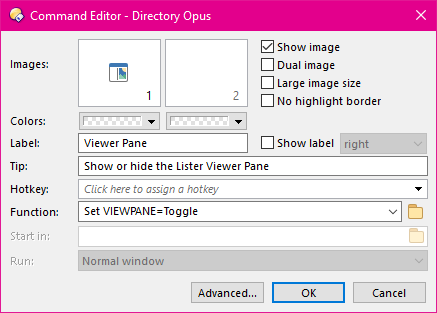
See the Command Editor
page for a description of the elements which the Simple and Advanced modes have
in common. This page only covers things unique to the Simple mode.
In the Command Editor's Simple mode (shown above), the Function
field is only a single line. In this mode you can specify the function
(what the button actually does when you click it) in three different ways:
- Using the drop-down attached to the field, you can select a pre-defined
command (as shown on the Commands
Tab in the Customize dialog). When you select a pre-defined command from
the drop-down, the function field will be populated with the underlying Opus
internal command and arguments. For example, selecting Viewer Pane
from the drop-down will fill the field in with Set
VIEWPANE=Toggle as shown above.
- You can directly enter the name of an Opus internal command, with its optional
arguments.
- You can select an external program to run using the Browse button (
 ). You can append
various external control
codes to the external program's command line in order to pass filenames
of selected files to the program.
). You can append
various external control
codes to the external program's command line in order to pass filenames
of selected files to the program.

This would launch
Notepad, passing it the name of the first selected file in
the file display.
When you select an external program to run, the Start in and
Run fields will be enabled.
- Start in: When a command runs an external program, this
field specifies the folder that the program will start in (in other words, the
new program's current directory).
- Run: When running an external program this lets you
specify how the program's window is to appear. You can choose from Normal
Window (the program itself defines the window size), Minimized
(the program will open minimized to the taskbar), Maximized (it
will open full screen) and Hidden (it won't show a window at all).
Not all programs will respect these settings. You need to be careful when
using Hidden as it can result in the program running without any
visible user interface - you should only use it when you know that's
definitely what you want. It's most useful when launching a DOS script that
runs and quickly exits, as it lets you hide the quick "flash" of the DOS
command prompt.
Click the Advanced button to switch to Advanced mode.
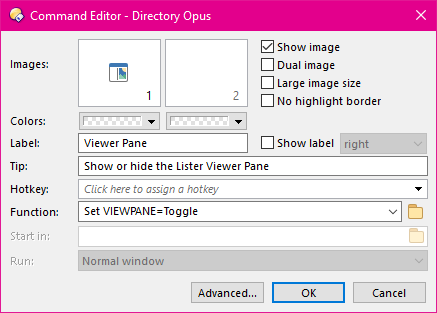
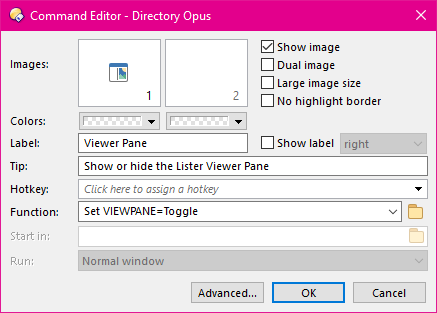
 ). You can append
various external control
codes to the external program's command line in order to pass filenames
of selected files to the program.
). You can append
various external control
codes to the external program's command line in order to pass filenames
of selected files to the program.