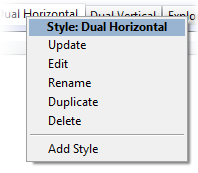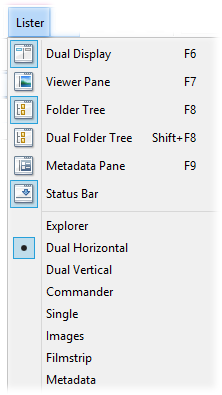
The Lister Styles system lets you configure different configurations of Lister elements and quickly switch between them. Conceptually they are similar to layouts, except that a style is applied to modify the appearance of an existing Lister - it does not cause a new Lister to be opened like a layout does. For example, you can define a style that opens the viewer pane and the metadata pane, loads a toolbar set, and closes the folder tree all in one operation. Styles can also cause a new folder to be read, multiple folder tabs to be created and can also modify the format of the currently displayed folder.
You can apply a style to the current lister using the Prefs STYLE raw command - this is useful if you want to create hotkeys to quickly switch between multiple Lister configurations. The default toolbars also contain a drop-down menu of styles in the Lister menu:
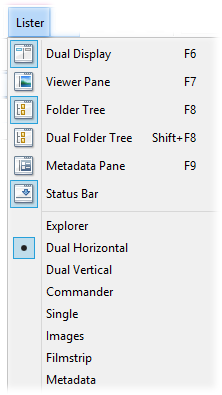
The styles that Opus pre-defines are:
These styles are just examples; of course you are free to modify or delete them, and you can also create your own. See the documentation for the Layouts and Styles / Styles Preferences page for a description of how to configure styles.
An alternative way to switch styles is with the style tabs. You can add these to a toolbar from the Customize dialog - look for the Lister Styles - Tabs command in the View category.

Both the style tabs and the style list in the drop-down menu support a right-click context menu that lets you quickly edit that style: