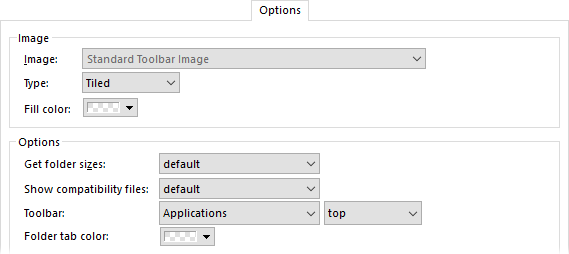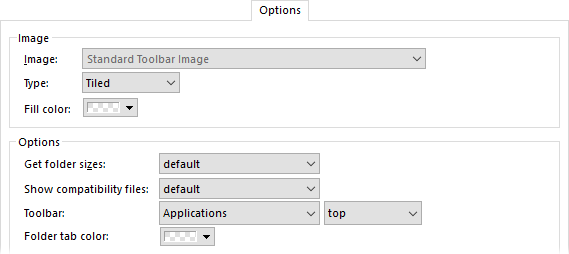Options
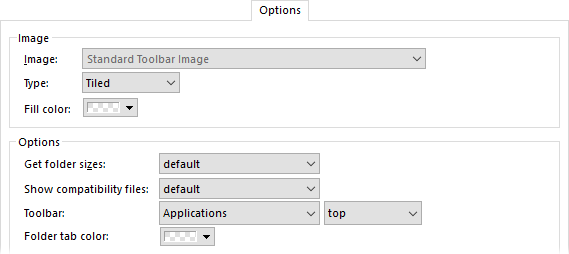
The first section on the Folder Options dialog's Options tab
lets you define a background image that the format will apply whenever it is
active. This can be nice to use with the Content Types system; for example, you could
have a background image of a music note that appears whenever the Music Content
Type format is in use, as a visual cue that you are in a music folder. The
Image drop-down lets you define the image to use - the images
in this list are added to Opus using the Display / Images Preferences page. You
can control the position of the image in the file display with the
Type drop-down. The Fill Color field lets you
assign a background color for the file display that will override the color set
in the Display / Colors
and Fonts section. In the above screenshot, no color has been specified -
this is indicated by the "transparent" checkerboard pattern.
The final section contains general Options for the
format.
- Get folder sizes: Use this to specify whether folder
sizes are calculated automatically for sub-folders when this format is
applied. If set to Default the setting in Folders / Folder Behavior will apply
instead.
- Show compatibility files: If this is turned on, Opus will
automatically display the contents of the compatibility folder along with the
current folder, if applicable. If set to Default, the setting in Folders / Folder
Display will apply.
- Toolbar: This lets you choose a toolbar or toolbar set that will be
automatically displayed whenever this format is applied. (This option is only
visible when editing a
saved Folder Format via Preferences. When editing the format currently in
use by a folder tab, you can turn toolbars on and off in the lister itself.)
- Folder tab color: Lets you specify a custom color that's
displayed on the folder tab for this folder.
Two additional checkboxes appear at the bottom of the
Options tab when editing a saved Folder
Format via Preferences:
- Include columns from other matching formats: If turned
on, when you change to a folder which matches the format being edited, Opus
will continue looking for other folder formats which also match the
folder. Any columns that those
other formats specify will be added as well. For example, if you change to
C:\Photos you might have a format which explicitly matches the
C:\Photos path and will be the main format Opus uses to set up how
the folder is displayed. If the Include columns from... checkbox is
on in the main format, Opus will then look through the rest of the format list
and might find that the Images content type format also matches the folder,
and specifies some additional columns not in the main format, which will be
added to those displayed in the lister.
- Use as the default format for all sub-folders: If turned
on for a path format, the format will not only match the specified path but
also any folders below it (unless another path format matches the child
folders with more specificity). This also works with wildcard and
regular expression path formats, to include folders below any path which
matches their patterns.