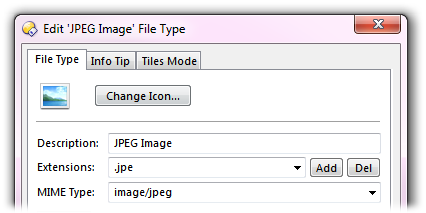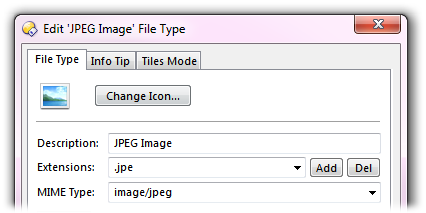File Type Editor
The File Type Editor dialog is used to make changes to individual file types
or file type groups. It is accessed by
double-clicking on a file type in the list on the File Types dialog, or selecting the file type
and clicking the Edit button at the bottom of that dialog.
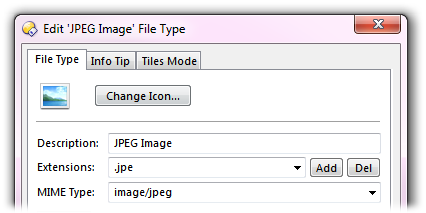
The top portion of the file type editor lets you define the basic properties
for the file type.
- Change Icon: This lets you change the icon that is used
to represent files of this type. This is a global setting (it affects the
whole system, not just Opus). Because Windows manages file icons itself, File
type groups and the special Opus file types do not have configurable icons.
- Description: This is the description of the file type or
group. For file types, this changes the string displayed in the Type column
for files of this type. For groups, this specifies the name of the group.
- Extensions: This drop-down list lets you edit the file
extensions assigned to the file type or group. To add a new extension, type it
into the field and then click the Add button. To remove an
extension, select it from the drop-down list and click the Del
button. For file types this is a global setting (it affects the whole
system).
- MIME Type: This lets you edit the MIME association for
the file type, which lets you associate file extensions with Internet MIME
types. This is a global setting.
The tabs at the top of the file type editor let you access the Info Tip and Tiles Mode settings for the
file type.

Below the MIME Type field is another set of tabs that let
you access the Actions, Events, Context Menu and Drop Menu settings for the
file type.