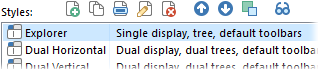
This page lets you create and edit Lister Styles. A style is a pre-defined configuration
that can be applied to an existing Lister. For example, you can define a
style that opens the viewer pane and the metadata pane, and closes the folder
tree all in one operation. You can switch between Lister Styles using the
Lister Configuration drop-down menu on the toolbar.
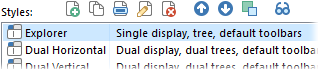
The Styles list displays the styles that are currently configured. Use the
toolbar buttons above the list to configure them:  (add a new style),
(add a new style),  (duplicate an existing style),
(duplicate an existing style),
 (rename a style),
(rename a style),  (edit a style),
(edit a style),  (delete a style),
(delete a style),  (move style up the list),
(move style up the list),  (move style down the list),
(move style down the list),  (sort the list) and
(sort the list) and  (mark style as hidden).
(mark style as hidden).
 ) creates a
new style that you can configure using the options in the bottom half of the
page.
) creates a
new style that you can configure using the options in the bottom half of the
page.
 /
/ ) and sort
(
) and sort
( ) buttons are used to change the order
of items in the list of Styles when it is shown in drop-down menus. You can
also display a horizontal list of styles on a toolbar using the Lister
Styles - List or Lister Styles - Tabs commands,
and the left-to-right order of these is defined by the top-to-bottom order of
this list. Similarly, the hide (
) buttons are used to change the order
of items in the list of Styles when it is shown in drop-down menus. You can
also display a horizontal list of styles on a toolbar using the Lister
Styles - List or Lister Styles - Tabs commands,
and the left-to-right order of these is defined by the top-to-bottom order of
this list. Similarly, the hide ( )
button lets you mark a style that is hidden when the style list is displayed.
Styles that are hidden can still be accessed using the Prefs STYLE
command.
)
button lets you mark a style that is hidden when the style list is displayed.
Styles that are hidden can still be accessed using the Prefs STYLE
command.
Double-click a style, or select it and click the  button, to display the Edit
Lister Style dialog.
button, to display the Edit
Lister Style dialog.
At the top of this dialog, the Name field lets you rename the style and the Description field lets you assign a description to a style. If you don't assign a description Opus will show a default one based on the settings in the style.
Below these fields are a number of checkboxes and drop-downs that let you define exactly which Lister elements the style affects. If an item's checkbox is turned off, that element in the Lister will be completely unaffected by the style. If the checkbox is on, the setting for that element will be used when the style is applied. The elements that a style can effect are:
 icons in the drop-down list).
icons in the drop-down list).
Below the options for the Lister elements are additional options that let you configure the folder, folder format and tabs that the Style displays. If these options are turned off then the style will only reconfigure the Lister - it won't change what folder the Lister is currently showing - but you can also define a style that reads a new folder, opens a set of tabs, etc.
Note that these options are configured for the Left File Display and Right File Display separately. If the Lister is not in dual-display mode then only the options on the Left File Display tab are used.